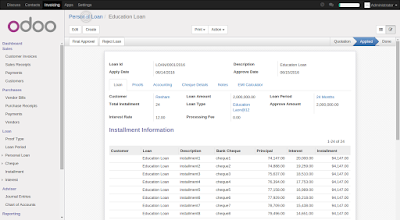About Biometric
Biometrics are being used to establish better and accessible records of the hours employee's work. With the increase in "Buddy Punching" ( a case where employees clocked out coworkers and fraudulently inflated their work hours) employers have looked towards new technology like fingerprint recognition to reduce such fraud. Additionally, employers are also faced with the task of proper collection of data such as entry and exit times. Biometric devices make for largely foul proof and reliable ways of enabling to collect data as employees have to be present to enter biometric details which are unique to them.
User Management safescan Features
- Register NEW USER / SUPERVISOR / ADMIN
- Register USER or SUPERVISOR with fingerprints
- Register user with RFID Badge / KeyFob
- Register user with password
- Register user with Fingerprint and Password
- Register RFID Back-UP
- Register backup finger to an existing user (more than one FP for the same user)
- Tip for a successful use of the fingerprint sensor positioning of the finger
- Delete user account
- Delete user logs
- Delete all user data (including log data)
- Delete Supervisor or Admin accounts
- Reset the terminal
Safe Scan Biometric Device Configuration on Windows
Installed the safe scan software in windows system according the operating system bit 32/64 for the access biometric device and change setting for the data backup.
Start Safescan Application
Click on File Menu > Preferences
Choose Language, Action, Clock, Database Connection and Backup Location
Automatic Backup
Note:- Database backup connection .\xyz.fbd ( .fbd is a firebird database format)
If you want to access and view biometric data. Need to install firebird in windows system. Safe Configuration Details
Safe Scan Configuration Screen
Safe Scan Users In and Out Time data stored in Firebird Database
Scripting
After Biometric Data Backup In Windows System Specification Location. We will need to write Script for the Connect Database and restore firebird database table from windows to Linux (Ubuntu Server).
Windows 8 Task Scheduler
Control Panel>All Control Panel Items>Administrative Tools>Task Scheduler
Odoo installation and Configuration On Linux (Ubuntu)
Installed ubuntu 64 bit operating system
Installed postgres database
Installed firebird (open source database)
Installed All other required software and package for the odoo server.
Odoo provide HR Module for these configuration. You need to install and configure HR module.
And Check in Odoo Human Resources
Firebird database installed in ubuntu and configured the admin panel and access
Firebird Data Display
The FBD File is dumped using Windows Scheduler in to Ubuntu machine. Odoo Scheduler runs and picks up the FBD file. This file is parsed and the sign in and out time data is synced with Odoo HR module.