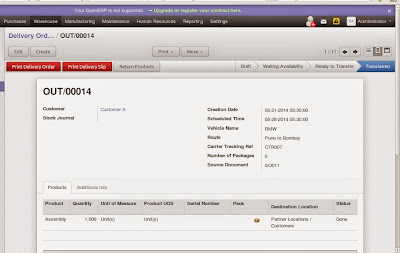Pragmatic has developed the long awaited Odoo 8 – Authorize.net integration. The deployment is done in 1-2-3 steps which is hassle free and meeting all requirements for credit card payments (matching PCI compliance).
1.Configuration
2.Transactions
Settings > Companies > Configure the TransactionKey, LoginID and Test mode check box
Set the Journal: Accounting > Configuration > Configuration >Journals>Banks (BNK2)
1.Create Sales order
2.Confirm and Create Invoice
a. Validate Invoice (do not register payment, as Authorize.net payment method would not be available here.) 3.Goto Accounts > Customer Payments
4.Create a New Payment – Select the Customer – all the validated orders are listed
5.Select the invoice that needs to be settled (check the box that has Pay) - Select Payment Type as Bank (Default)
6.The Authorize button and Credit Card info Tab is visible. (Run Calculate for the final amount)
7.Click on Credit Card info Tab and fill-in the card details.
8.Click on Authorize button
9.Verify the Authorize Code and Transaction ID
10.Save the transaction and Post.
2.Confirm and Create Invoice
5.Select the invoice that needs to be settled (check the box that has Pay) ) - Select Payment Type as Bank (Default)
5.1. (Run Calculate for the final amount)
7. Click on Credit Card info Tab and fill-in the card details.
8.Click on Authorize button
9.Verify the Authorize Code and Transaction ID
**Please DO NOT REPLY to this message. E-mail developer@authorize.net if you have any questions.
========= SECURITY STATEMENT ==========
It is not recommended that you ship product(s) or otherwise grant services relying solely upon this e-mail receipt.
========= GENERAL INFORMATION =========
Merchant : Binish Moulana (487955)
Date/Time : 9-Dec-2014 22:07:13 PST
========= ORDER INFORMATION =========
Invoice :
Description :
Amount : 100.00 (USD)
Payment Method : American Express
Type : Authorization Only
============== RESULTS ==============
Response : This transaction has been approved.
Authorization Code : KELXH4
Transaction ID : 2225300824
Address Verification : Street Address: Match -- First 5 Digits of Zip: Match
==== CUSTOMER BILLING INFORMATION ===
Customer ID :
First Name : East Street
Last Name :
Company :
Address :
City :
State/Province :
Zip/Postal Code :
Country :
Phone :
Fax :
E-Mail :
==== CUSTOMER SHIPPING INFORMATION ===
First Name :
Last Name :
Company :
Address :
City :
State/Province :
Zip/Postal Code :
Country :
======= ADDITIONAL INFORMATION ======
Tax : 0.00
Duty :
Freight :
Tax Exempt :
PO Number :
========== MERCHANT DEFINED =========
x_url : FALSE
Successful Credit Card Settlement Report.
Your Authorize.Net ID is: 487955
Dear Binish Moulana, The following is your Credit Card settlement report for Wednesday,
December 10, 2014.
Transaction Volume Statistics for Settlement Batch dated 10-Dec-2014
21:01:04 PST:
Batch ID: 3938034
Business Day: 10-Dec-2014
Net Batch Total: 300.00 (USD)
Number of Charge Transactions: 3
Amount of Charge Transactions: 300.00
Number of Refund Transactions: 0
Amount of Refund Transactions: 0.00
To view details for a specific transaction, please log into the Merchant Interface.
1.Click "Reports" from the main menu
2.Select "Transaction Details"
3.Select "Settled Transactions" from the Item Type drop-down box.
4.Select the Settlement Date for the batch you would like to view from the "Date" drop-down box
5.Click "Run Report"
6.In the results, click on any transaction ID to view specific details for that transaction.
If you have any questions regarding this settlement report, please contact your bank or you can call Customer Support at 1-877-447-3938.
Thank You,
Authorize.Net
*** You received this email because you chose to be a Credit Card Report recipient. You may change your email options by logging into the Merchant Interface. Click on Settings and Profile in the Main Menu, and select Manage Contacts from the General section. To edit a contact, click the Edit link next to the contact that you would like to edit. Under Email Types, select or deselect the Email types you would like to receive. Click Submit to save any changes. Please do not reply to this email.